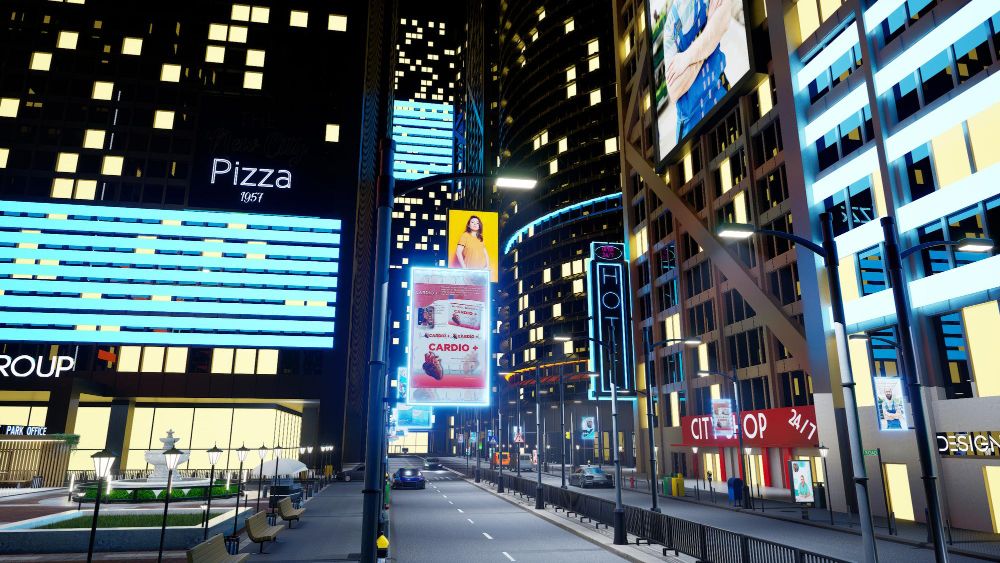Getting Started with Billboards America
Getting Started with Billboards America: How Outdoor Advertising Helps Businesses Grow
This guide shows you how to create an account, find boards on the map, save a draft, manage campaigns and request a proposal. Labels match the buttons you see in the app.
1) Create your account
- Go to Billboards America makes outdoor advertising simple. Search, compare, and book billboards online in minutes with fast approvals and clear pricing. (http://billboardsamerica.com/) and select Sign up
- Enter your name, email and a secure password
- Click the verification link we send, then log in and complete your profile
2) Take a quick tour of the map
- Use the search bar Search for billboards by location
- Explore pins on the map and the results list on the left
- Open any unit card to see photos, size, pricing and notes
- Click the purple + to add a board to My Boards
- Click the heart to save a board to Favorites
- Each result also has three dots for more actions
- Right-side dock: MY BOARDS, MY CAMPAIGNS, REQUEST PROPOSAL, MAP HELP
- Top of list: Board Types, Screen Types, All Filters, and a sort menu
3) Filter your results
Start with Board Types and Screen Types. For detailed control, open All Filters.
- Screen Type: Digital, Static, or both
- Board Type: Poster, Bulletin, Digital Bulletin, Spectacular, Jr Poster, Digital Poster, plus optional categories marked (Excluded) like Mural or Wallscape, Street Furniture, Transit, Airports
- Search Price Range: switch between Static or Digital, choose Per week or Per 4 weeks, then set the slider
- Dimensions: Small, Medium, Large, Iconic, Landscape, Portrait, Square
Tip: begin broad, then refine so you do not hide good inventory
4) Build your selection with My Boards (your cart on the map)
My Boards shows your cart alongside the live map so you can see where your selected boards are.
- Add boards from the map with the purple +
- Open MY BOARDS to view your cart. The map highlights your selected boards so you can inspect locations in context
- Click a board in My Boards to focus it on the map, check photos and details, or remove it
- Set dates, remove individual items or Clear all
- Choose Save as Draft if you want to finish later
- Choose REQUEST PROPOSAL when you are ready
5) Save work in progress as a draft
- From MY BOARDS, click Save as Draft and give it a clear name
- Open MY CAMPAIGNS → Drafts to continue later
- On any draft card, select the three dots → Edit boards. Your selections open in My Boards on the map so you can keep editing
6) Manage campaigns in My Campaigns
- Search by name or city
- Tabs: All, Requested, Active, Completed, Drafts
- Each card shows status, Selected Boards, Dates, Budget, Last edited
Edit boards for any campaign
- On the campaign card, click the three dots
- Choose Edit boards. Selected boards move into My Boards and the map opens so you can add or remove units
- Return to My Boards to update dates and submit
Create a new campaign
- Click Create New Campaign + on the My Campaigns page, or build on the map and save as a draft
7) Request a proposal and how payment works
- Click REQUEST PROPOSAL from My Boards
- You receive on-screen and email confirmation
- We confirm dates and rates with media owners and place short holds where possible
- You receive an itemised proposal with units, dates, estimated impressions, total cost, specs and next steps
- When you are happy, we send a secure Pay Now link via Stripe
- Pay by card or supported wallet through Stripe checkout. You receive a payment receipt by email
- After payment is received, we lock in scheduling with the media owner and move your campaign to Active
- Upload creative. Digital requires files to spec. Static requires print-ready artwork
- Media owner clears content and schedules install or digital go live
- You receive proof of play or photos where available, plus reporting access
Typical timelines
- Digital approvals 24 to 72 hours after final creative
- Static printing and install 7 to 14 days after approval and payment
8) Keep your details current
Billing address
- Go to My View → Billing Address
- Enter name, email, phone, street address, city, postal code and country
- Select Submit. These details appear on proposals, invoices and Stripe receipts
Account and password
- Profile: My View → Account Settings to change your name or contact email
- Password: Account Settings → Security → Change password
- Locked out: use Forgot password on the sign-in page and follow the reset link we send
9) Quick tips
- Name drafts clearly, for example “Tampa Q4 Pharmacies”
- Use Wishlist to collect options before you commit them to My Boards
- Start with broad filters, review the map, then narrow your search
- My Boards keeps your cart visible while you pan and zoom, which makes it easy to sanity check coverage and spacing
- Use MAP HELP in the right-side dock for context-aware tips
- If you cannot find your Pay Now email, check spam or contact support and we will resend the Stripe link
10) Need help
Open MAP HELP or email support@billboardsamerica.com (mailto:support@billboardsamerica.com) with your goal, locations, dates and budget and we will set up your first plan for you.